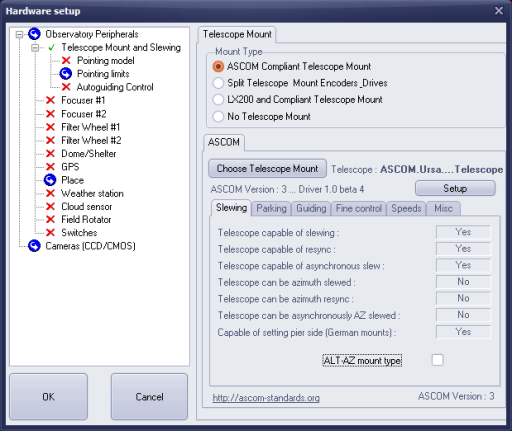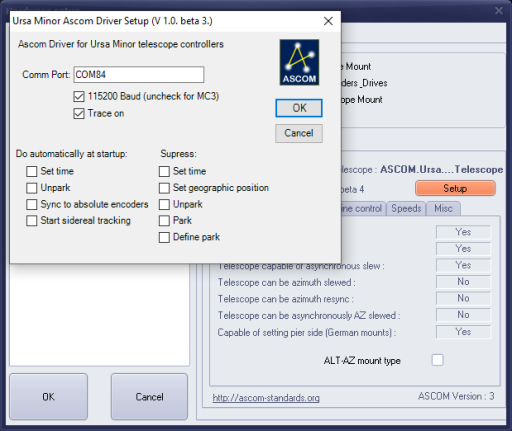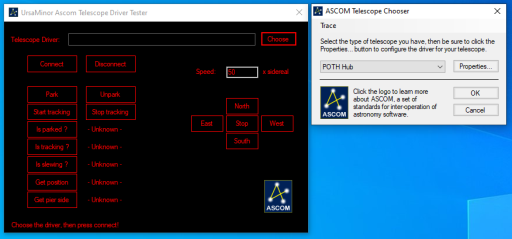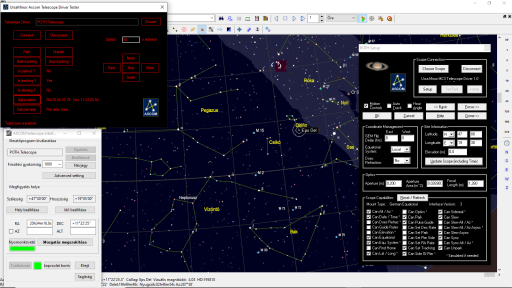Ursa Minor Ascom drivers for MC3 and MC5 telescope controllers
These ascom drivers are suited to control MC3 and MC5 (OC5) telescope controllers via USB connection
Important! Two ascom drivers are available:
- Simple driver: It can serve one client program at one time.
- Multi driver: It can serve more client programs at one time: You can control the same telescope with two or more programs simultaneously. This solution does not need the POTH program, as the ascom driver itself is a hub.
Both ascom drivers can be installed on your computer at the same time. You can choose between them in the Ascom chooser of the planetarium program you use.
Introduction
The setup dialog box of the Ursa Minor Ascom Driver looks like on this image:
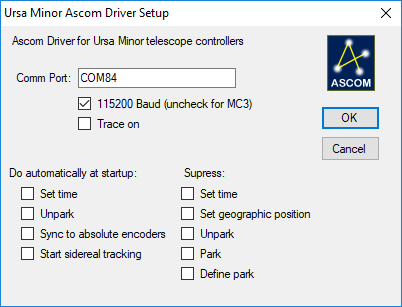
As you can see, the driver has some advanced functions. You can switch on doing some automatic steps at connection:
- Setting the time for the controller by sending the system time of the computer.
- Unpark the telescope
- Synchronize the telescope position to the absolute encoders. By reading the position from the absolute encoders, the system knows the exact position of the telescope. This is better than parking/unparking.
- Automatically start sidereal tracking.
Testing
One of the simplest way to test the Ascom driver is use the Ursa Minor telescope Ascom Driver tester program:
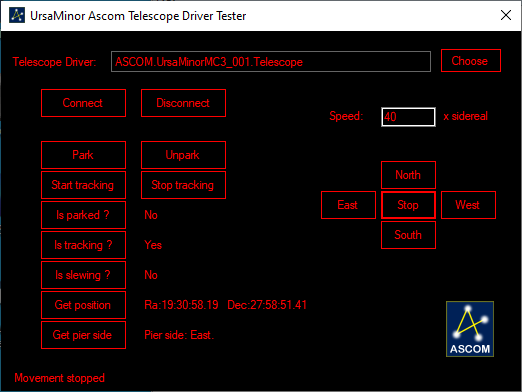
The program can be found in the following directory after installing the Ascom driver:
- "c:\Program Files (x86)\Common Files\ASCOM\Telescope\"
- "UrsaMinorAscomTelescopeDriverTester.exe"
- Connecting to the telescope controller.
- Getting telescope state (is parked, is tracking, is slewing)
- Start and stop tracking
- Manual movement
- Reading back the coordinates and the pier side.
Using the MC3 / MC5 with Prism
Use the telescope with two programs (Simple driver with POTH)
In this example we will use the OC5 via the Ascom driver with two programs simultaneously. This is often very useful: For example, You can use one program for goto, and another for autoguiding. Many programs will be involved. One of the key elemets is Poth, which is the "hub". This program can merge the telescope control commands from many programs simultaneously and communicate to one ascom driver.
In our example we vill use the telescope with the following two client programs:- The Ursa Minor Ascom testprogram will be used for fine movement and monitor the telescope.
- The Cartes du ciel will be used to start goto movements.
The order of starting the programs is very important!
- Start the test program, press the choose button, and choose "Poth" from the drop-down list in the Ascom driver chooser.
- Press the "Properties" button in the Ascom driver chooser, and the main window of Poth appears. Press the "Choose scope" button in the Poth's window, and choose Ursa Minor telescope ascom driver.
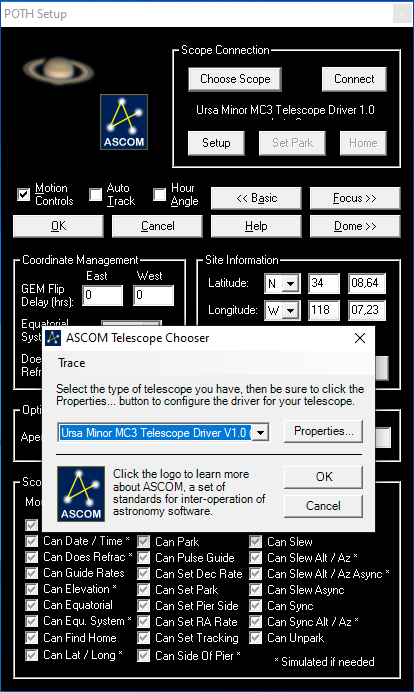
- Fter you chosen the Ursa Minor MC3 telescope driver, press the "Properties" button. The Ursa Minor Ascom driver's window appear as shown in the following image:
I highly recommend to check in the "supress set time" and "supress set geographic position" options. This protects these data from be overwritten by any client program. Remember: We already set the geographic position with MCConfig, and set the time with the hand controller. We really don't want to let override them. Press the "Ok" button, and the window of the Ursa Minor Ascom driver disappears.
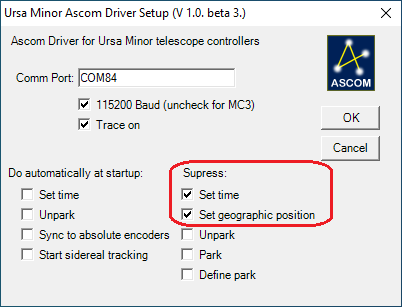
- Press the "Ok" in the Poth, and the window of the Poth disappears.
- You now see the previous ascom driver chooser (We used this to select Poth before.) Press the "Ok" to close this window.
- Now go to the test program: Press the "Connect" button. Now the window of Poth appears again. Note: The Poth window may appear behind the current window, and you not see it. You might have only a blinking Ascom icon on the windows process bar, at the bottom of the screen. Search this icon in order to make Poth window wisible.
- Now we have the Poth window visible, but this is the minimzed form of the Poth window.
Press the "Setup" just for the convenience, and see the detailed view of the Poth window:

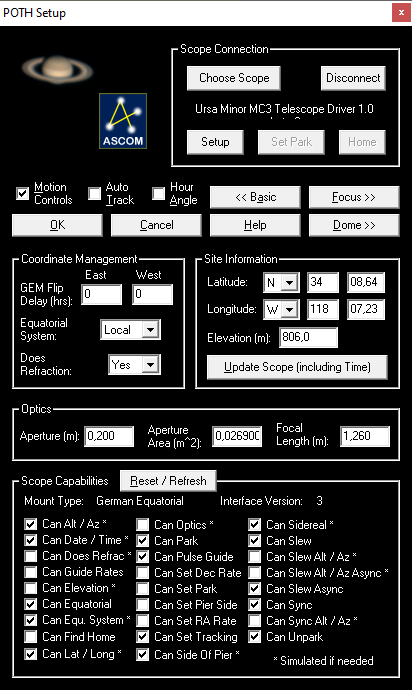
- Now we can go back to the window of the testprogram. You can control the telescope from this program as shown in the image:
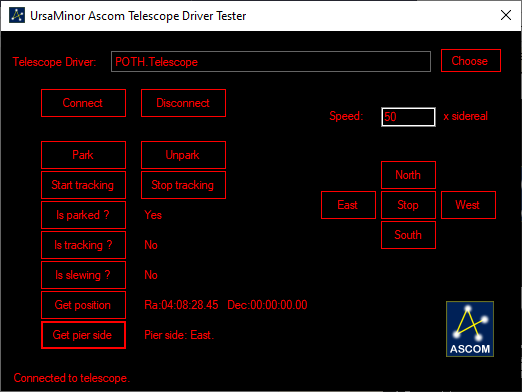
- Now we start another program, and connet this to the already running Poth. In our example we use Cartes du Ciel.
Use the telescope with the MultiDriver
The Ursa Minor Multidriver is similar to the simple driver, but it can serve more programs at the same time. The setup screen of the driver is similar, the only difference is the title of the window. You can see the "MultiDriver" name here.
Important! When you choose the ascom driver from the Ascom chooser of the client program, then press the setup button, the setup window of the driver might be appear behind the client program, therefore it is hidden. In such case you should use ALT-Tab to search it, or check your taskbar at the bottom of the desktop!